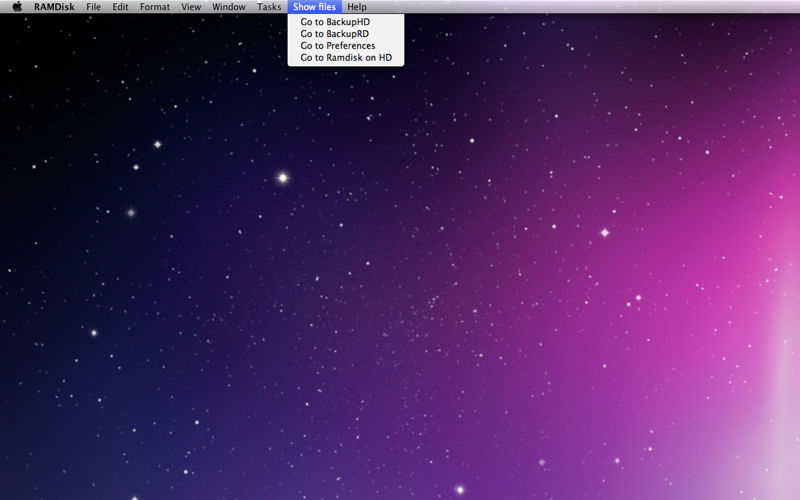Introduction
A RAM disk has the advantage that reading and writing data are extremely fast. In addition, no mechanical wear and tear or noise will occur. These properties make it the ideal storage place for files experiencing intensive read or write actions like databases or files which have to be temporarily saved very often, and also for games.
Since data in RAM are not permanently saved but will disappear when a shutdown or a restart occurs, it is absolutely necessary that important files residing on a RAM disk will be backupped in very short intervals.
RAMDisk offers an easy and comfortable management for a RAM disk and its contents and in addition it can serve as a general backup software for your hard disk. Files can be backupped in intervals as small as 1 second and folders in intervals as small as 1 minute.
Time Machine does an excellent job backing up your data every hour, however, it will not backup open files. RAMDisk will backup open files and also offers the possibility to backup individual files.
The general backup management
RAMDisk has a Tasks menu containing several commands, among them are the commands
"Backup file" and "Backup folder". Choosing one of them will bring up three consecutive dialog windows to choose the source and target file/folder and the respective backup interval. In case of backing up a file the time interval has to be given in seconds and for a folder in minutes. RAMDisk will then start a new copy (clone) of itself running in the background that will monitor the source issuing the unix command
rsync -a source target
periodically. When the source will then differ from the target rsync will make an (incremental) backup. The option "-a" implies that subfolders are included recursively. Hence, specifying your home directory as source will imply that all files in your home directory will be included in the backup.
The management of the RAM disk
The "Create RAM disk" command in the Tasks menu will create a RAM disk, named Ramdisk, where you only have to specify its capacity in MB.
The capacity of the last RAM Disk created this way will always be stored
and when, e.g., after a restart, you want to recreate the RAM disk this will achieved by the command "Recreate last RAM disk".
When you have backupped your RAM disk at least once, then, after a restart, and after having used the command "Recreate last RAM disk", you can use the command "Restore the contents of last RAM disk", and finally "Backup last RAM disk", where all required data will be looked up.